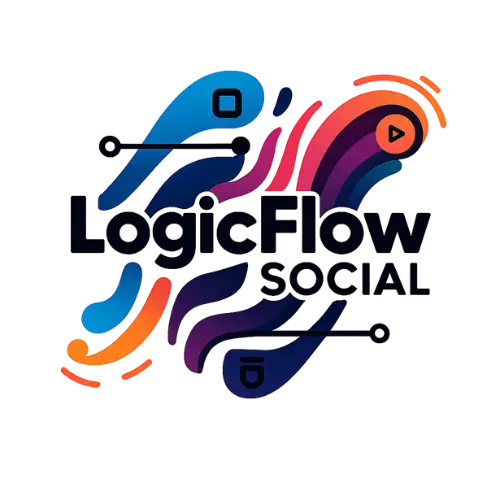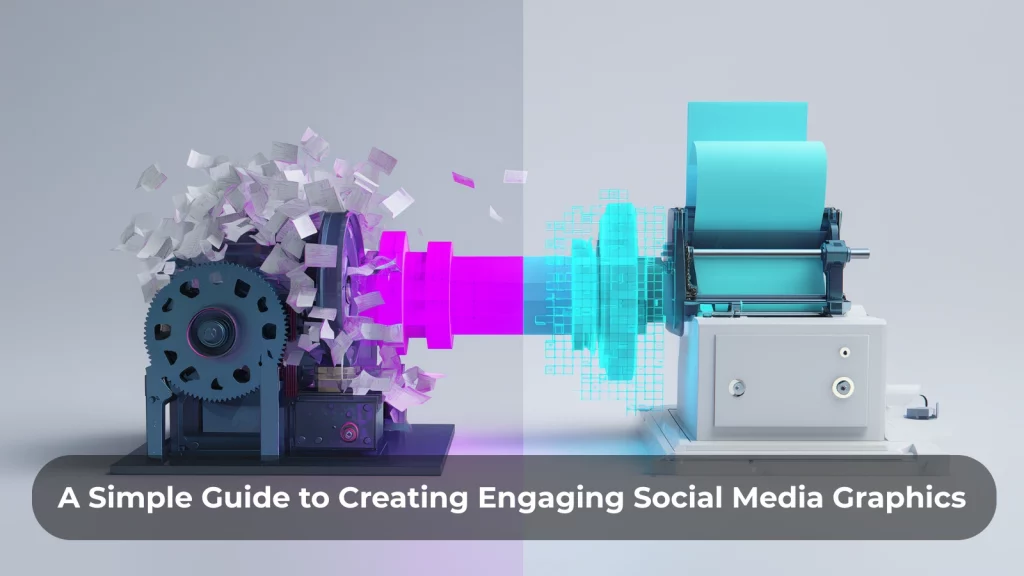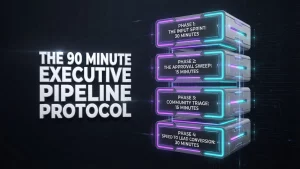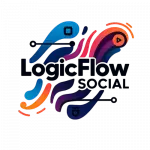Does the thought of ‘designing graphics’ for your business fill you with dread? If you are not a professional designer, the task can feel intimidating. You have a paralysing fear that your posts will look amateurish and damage your brand’s reputation.
Let’s clear this up: you do not need to be a ‘creative genius’ to make great social media graphics. It is not magic; it is a simple skill you can learn.
And it is a skill worth learning. Studies show that people form an opinion about a brand in just 50 milliseconds, based almost entirely on visuals. A clean, professional graphic is the fastest way to build trust and stop the scroll.
This guide will show you how to create engaging graphics in 5 simple steps, using a tool you probably already know: Canva.
What Makes a Good Social Media Graphic? (The 4 Simple Rules)
The difference between a professional graphic and an amateur one is not talent. It is just following four simple rules.
- Readability is Everything: If they cannot read it, it failed. Use simple, clear fonts (maximum of two) and make sure your text has high contrast with the background (e.g., dark text on a light background).
- Consistency Builds Trust: Be recognisable. Stick to your brand colours and fonts on every post. This trains your audience to recognise your content instantly, which builds trust.
- Simplicity is Key: Let your message breathe. Use ‘white space’ (the empty area around elements) to avoid a cluttered, ‘smorgasbord’ design. Focus on one single message for each graphic.
- Have a Clear Focal Point: Guide your viewer’s eye. Make the most important part of your message (like the headline) the biggest and boldest element on the page.

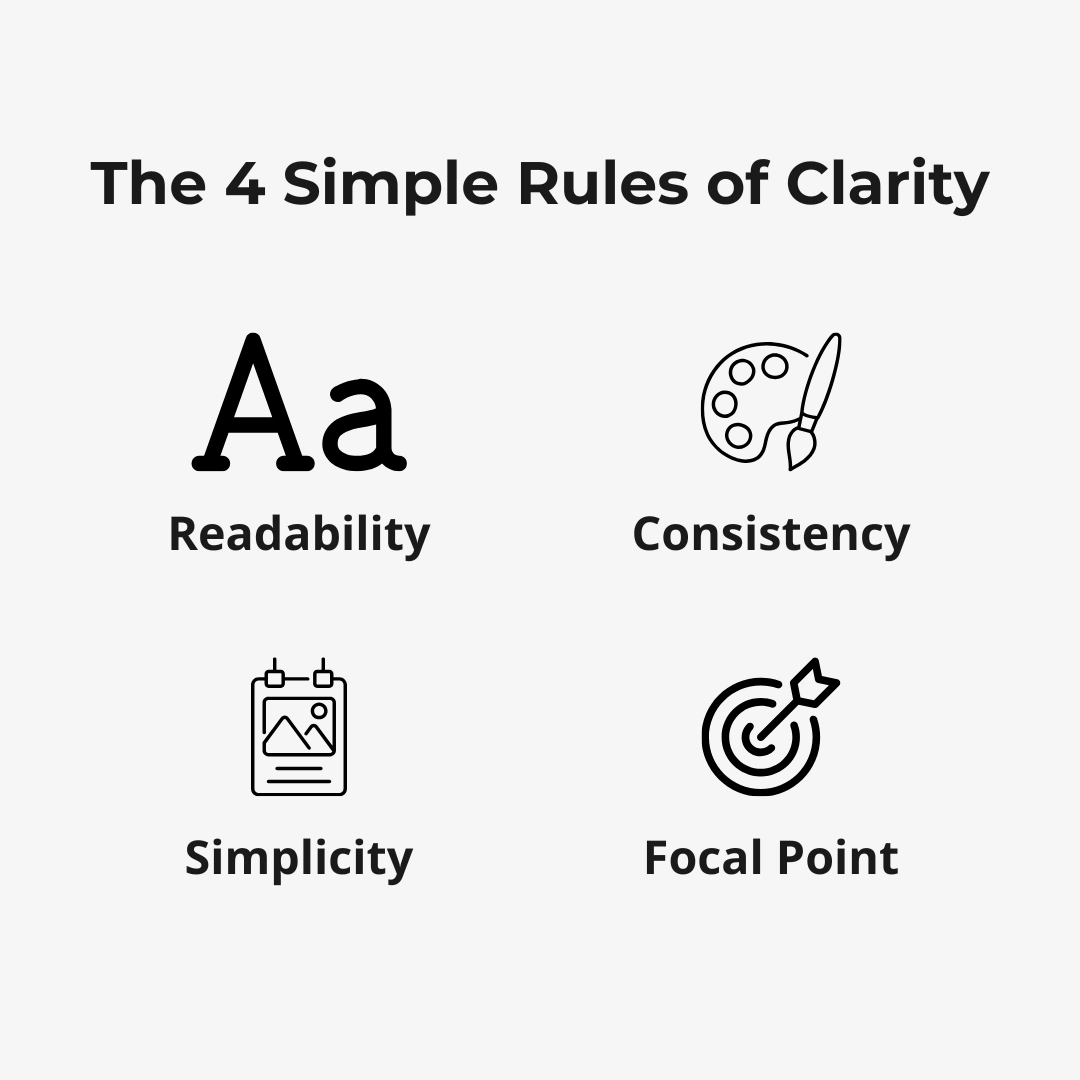
Getting Started: The Only Tool You Need for DIY Social Media Graphics
What is the best free tool for social media graphics?
Forget expensive, complicated software. For a UK small business, the best, easiest, and most powerful tool is Canva. The free version has everything you need to create professional graphics today. It solves the problem of “tool overload” by giving you templates and simple, drag and drop controls.
How to Create Social Media Graphics in 5 Simple Steps (Using Canva)
Here is a no fuss, 5 step process to create your first graphic in the next 10 minutes.
Step 1: Choose the Right Platform and Size (A Simple Guide)
First, decide where you are posting. Each platform has an ideal shape. A graphic made for an Instagram Story will get cropped and look awkward on LinkedIn.
In Canva, simply search for the format you need (e.g., “Instagram Post”). It will create a perfectly sized blank canvas.
Here is a simple guide to the most common sizes:
- Instagram Post (Square): 1080 x 1080 pixels
- Instagram Post (Portrait): 1080 x 1350 pixels (Takes up more screen space!)
- Instagram Story / Reel: 1080 x 1920 pixels
- LinkedIn / Facebook / X Post: 1200 x 630 pixels (Landscape)
Step 2: Select a Professional Template
This is the secret. You do not have to start from a blank page. Canva has thousands of professional templates. The key is to choose a simple one. Look for a template with plenty of ‘white space’ or ‘breathing room’. This will help you avoid a cluttered design.
Step 3: Customise with Your Branding
Now, make the template yours. This is where you build that all important consistency.
- Change the template’s colours to your brand colours.
- Change the template’s fonts to your brand fonts.
- Add your logo in a consistent spot (like the bottom corner).
Step 4: Add Compelling Text and Imagery
Swap the template’s placeholder text with your own. Remember the rules from earlier: hierarchy and one single message. Make your headline big and your other text small.
If you need a photo, use the ‘Photos’ tab in Canva to find high quality, free stock images. Use the pink ‘smart guides’ that appear as you drag elements to make sure everything is perfectly aligned.
Step 5: Download and Share Your Graphic
You are done. Click the ‘Share’ button in the top corner, then ‘Download’. Choose PNG as the file type, as this gives you the highest quality for social media.
5 Quick Social Media Design Tips for Non-Designers
- Use Canva’s “Photo Colors” Palette: When you add a photo, Canva automatically creates a colour palette from it. Use these colours for your text to guarantee a harmonious and professional look.
- Use “Grids” and “Frames”: Want to add a photo? Go to ‘Elements’ and use a ‘Grid’ or ‘Frame’. This lets you drop your image into a perfect shape without any fuss.
- Make Text Readable (Instantly): If your text is hard to read on a busy photo, click the text, go to ‘Effects’, and choose ‘Background’. This adds a simple colour block behind the words.
- Create a Simple Brand Kit: Even on the free plan, you can create a simple graphic titled “My Brand Kit”. On this page, write down your font names and paste your brand’s colour codes (e.g., #1A2B3C). This keeps them in one easy to find place.
- Always Use High-Quality Images: A blurry or pixelated photo will make your whole brand look amateur. Use the high quality photos from Canva’s free library.
Frequently Asked Questions (FAQ)
What makes a good social media graphic? It is not about being “arty.” A good graphic follows four simple rules: it is readable, consistent with your brand, simple (not cluttered), and has one clear focal point.
How can I make my social media graphics stand out? You can make your graphics stand out by not trying too hard. In a feed full of cluttered, ‘shouty’ designs, a clean, professional, and simple graphic that uses white space is what actually stops the scroll and builds trust.
What is the best free tool for social media graphics? For a small business owner, the best and easiest free tool is Canva. It is built for non designers and gives you all the templates and tools you need to look professional.
Conclusion
See? You can do this. Creating professional-looking social media graphics is not a magical talent. It is a simple skill you can learn by following a clear process and a few simple rules.
Now that you have the power to create professional graphics, imagine what you could achieve if the rest of your social media strategy, like the planning, the scheduling, and the analytics, was handled for you.
If you are ready to pair your new design skills with an expert-level strategy, we are here to help. Let us take the daily stress of social media off your plate so you can focus on what you do best.